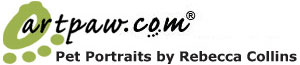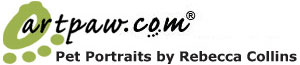The better the original photo, the better your final portrait will be.
Mouse over the images below to see what happens when low resolution and high resolution images are enlarged...
Anyone can see what a positive difference high resolution makes.

First, a few keywords relating to digital images:
File size- The amount of space your digital file takes up, measured in bytes. Smaller files are measured in kilobytes(KB), while larger files are measured in megabytes(MB), or, if extremely large, gigabytes(GB). We prefer a minimum of 1 MB for image files sent to us.
Pixel- A pixel can be thought of as a dot. Many of these dots make up your digital image. When you have an image with a high resolution, you will not be able to see the individual pixels. If your image has a low resolution, however, it will look "pixelated", making the individual pixels, or dots, visible. See an example of pixelation in a a low-resolution image.
Resolution- Resolution relates to the amount of pixels per square inch of your photograph. It is often also referred to as "dpi," or dots per inch. The higher the resolution, the more detail in your image. For our purposes, we prefer images with a resolution of 300 dpi or higher.
Tips for taking good quality digital photographs:
• Use a good quality digital camera. If you are using a very inexpensive camera, or a cell phone camera, you probably will not end up with a file that will have enough resolution to enlarge your image to your desired print size.
• Consult your camera's user manual to set your camera to shoot at the highest quality. Sure, you can take more photos on your Smart-Media card when you use a lower quality setting, but what if you capture the photo of the century and can't print a good copy larger than 4 x 6?
• Try to capture your pet up close and in natural lighting, with no harsh shadows.
Tips for sending us your digital images:
• Save your image file as a jpg.
• For best results, send your image to us at a resolution no lower than 300 dpi, or with a file size of 1MB or higher. Your best bet is to use your camera's highest quality setting.
• E-mail your photos to the humans at: artpaw.com@gmail.com. You may also upload your photos through our upload page.
• If emailing us your photos, make sure your email program does not automatically reduce your image file size. You will most likely find this setting under "preferences."
• Do not drag and drop small web image thumbnails to your desktop from your photo hosting site (Kodak, flickr, etc.). Instead, send us the original file.
'Oh my gosh, I'm so confused!' Read our questions and answers section:
But first, take a look at the examples below. Both are 4 inches by 6 inches. However, the one on the left has very low resolution, while the one on the right has a high resolution. Click on both images to see what happens when we blow them up to 16x20".
Notice how both images look fine when they are at their original size. But the low resolution image appears jagged and you can see a lot of dots (more like squares) when it is blown up, while the image on the right retains mostly all of its detail and sharpness when enlarged. This is a direct result of resolution.
Q: OK, I can see now that low resolution is bad. Can I just change my 72 dpi image in Photoshop to 300 dpi by going to Image>Image Size and changing the number in the resolution box?
A: Well, Not exactly. When you "change the number" from a low resolution to 300 dpi, you are not really addressing the underlying problem. Doing this is called "interpolation". Interpolation means that you are asking the computer to calculate the pixels that are not there. Computers cannot add new data to sharpen or enlarge your image, they can only add pixels that "fill in the gaps." What you will end up with is a jpeg that is at 300 dpi, but very blurry, as shown in the example below.
Q: So how can I increase the quality of an image I already have?
A: In a nutshell, you can't. Getting a high quality image really starts with your camera and taking the photo at a high resolution from the beginning. That said, there are certain things that our artists can do to increase the contrast and quality of your low-res image. We don't expect you to be able to do these things, that's why we are the artists! We realize that many of our customers have limited photos of their pets because they have passed away, or maybe you just don't own a digital camera. We will do our best to work with whatever image you send us. The guidelines we are lying out here are suggestions- if you have the means to follow them.
Q: How do I find out the file size and resolution of my photo?
A: If you have already set your camera to the highest quality, you should be good. If you want to find out the size and resolution of a photo you already have, here are some ways to do that:
If you have a Macintosh: Locate your photo on your computer. Click on it once, so that it is highlighted. Next, either hold down the "apple" and "i" keys simultaneously on your keyboard, or go to File>Get Info. A window should pop up, and you should see a line that tells you the size of your file. This will not tell you the resolution of your file, but if it is around 1MB or higher in size, it is probably a safe bet that you have a good quality file. If you have Adobe Photoshop, open your file and go to Image>Image Size to see the resolution.
If you have a PC: Locate your photo on your computer. Right click it, and select "properties." You should see a window pop up, and look for the line that indicates the size of the file. This will not tell you the resolution of your file, but if it is around 1MB or higher in size, it is probably a safe bet that you have a good quality file. If you have Adobe Photoshop, open your file and go to Image>Image Size to see the resolution.
Q: Can I use a photo from my cell phone?
A: Preferably, no. The resolution for most cell phone cameras is very low. This results in a very poor quality photo for printing. However, as always, feel free to email us your photo and we will tell you whether or not we will be able to work with it.
Q: I still have questions about resolution and file size. Where else can I get some information on these topics?
A: Below are links to a few sites that we think do a pretty good job of explaining resolution and file size of digital images:
http://www.dummies.com/WileyCDA/DummiesArticle/
id-2305,subcat-MULTIMEDIA.html
http://www.microsoft.com/windowsxp/using/digitalphotography/
learnmore/resolution.mspx
http://en.wikipedia.org/wiki/File_size
e-mail photos to artpaw.com@gmail.com
or snail mail photos to:
P.O. Box 181085
Dallas, TX.75218-1085 |